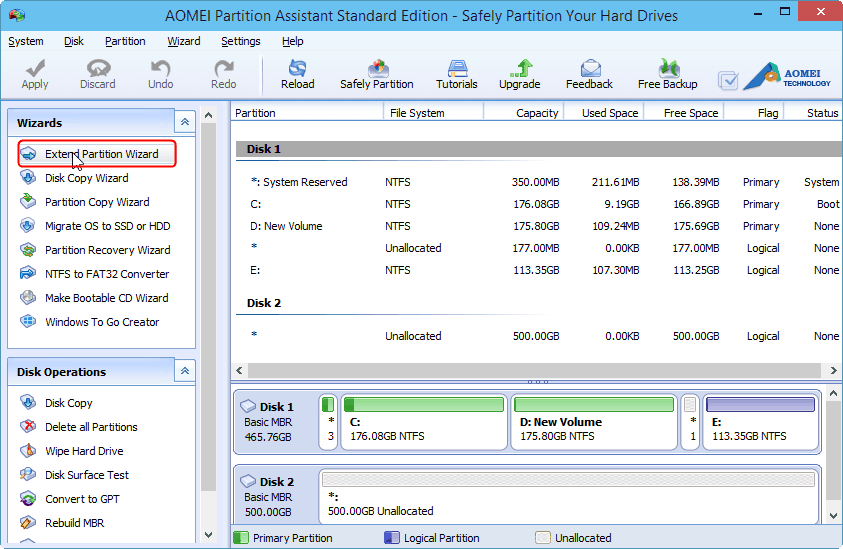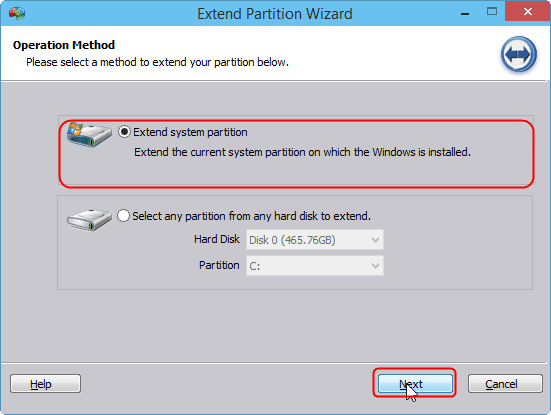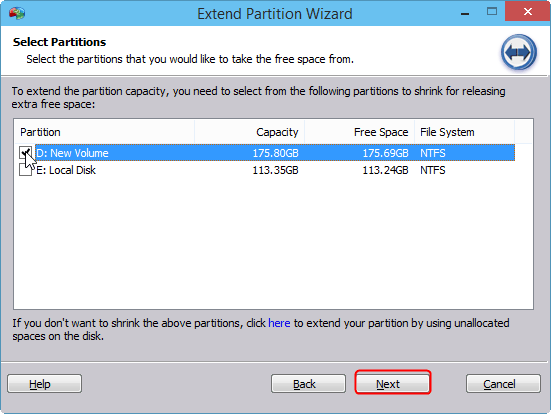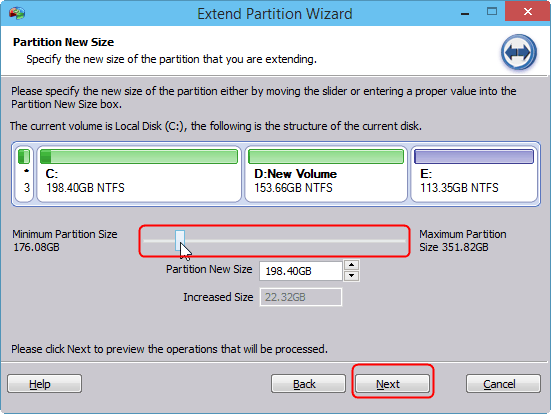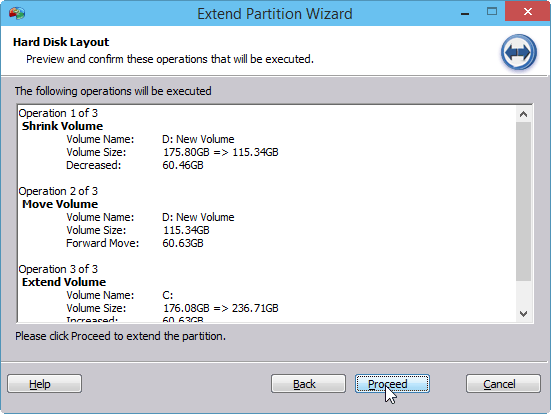How To Factory Reset Samsung Galaxy S8 And Galaxy S8 Plus
- To back-up all the useful content, follow the given process.
- Go to Setting >> Cloud and accounts >> Backup and restore
Important Note: After Resetting your Phone, you will need to enter a previous/ old Google username and password associated with the device. If you don’t have the information, you won’t be able to complete setup process and use the device at all after factory reset.
Other things to remember before you factory reset the phone :
- Back up all your important data [Eg: Photos, Videos, Documents etc]
- Make sure you have an Internet connection.
- If you have recently reset your Google account password then wait 24 hours.
Factory Reset Samsung Galaxy S8 And Galaxy S8 Plus:
- Go to Setting >> Scroll down and select General management option
- Click on Reset option.
- Once you click Reset other option will appear
- Click on Factory data reset
- Scroll and read the information on the screen >> Click Reset button.
- Now you’ll see Delete All button. Click on it.
It will take few minutes to complete the process. Once the process is finished, you will have to setup the phone just like you do when you get the brand new phone.
I hope that you are now able to perform the Factory Reset by yourself. Let us know if you have anything to ask related to this topic.